For some time we have a new version of the editor and over the past year we have further fine-tuned this new editor to do all the things the old Roomstyler editor is doing and much more.
So what are the main differences between the old and the new Roomstyler editor?
Some things are in a different place or work just a bit different. On this page we’ll guide you through the biggest differences.
Creating a room
Ready made room shapes in the new editor are available in the intro wizard.
In the old editor you can draw wall by wall, just as in the new editor. The buttons are located differently.
In the new editor you can draw a room with 2 clicks. It’s easier to split walls and reconnect walls, and there are more options for adjusting the wall height and wall thickness. Walls and rooms can be given a slope by adjusting the height of wall corners.
Gardens, higher floors, lower ceilings, roofs, etc.
Do you need a higher floor, a floor on a different level or a lower ceiling?
Instead of searching the library for the right objects, just draw a surface in your desired shape, height and give it any material you want.
Also a very useful tool for creating surfaces without walls, for landscaping and garden design.
Doors and windows
These can be found here. There are more variants and these are also easier to resize.
Tip: For rounded windows you create a round hole in the wall, and the Architecture section in our library has several round window options.
To edit the properties of a door or window, either doubleclick the items or select the settings
Camera view
In the old editor the room preview is on by default. In the new editor they look a bit different, but there is more variety in the camera angle..
You can even go to the 3D view to add multiple cameras and edit objects in 3D.
From this view you can
-Add a scenery image
-Change your light settings
-Change the sun direction
-Edit furniture in 3D
–Export a 3D photo
Finding Furniture
The new editor has the same library as the old editor, but with some improved filters and search options.* This is where you can find the various sections. Interesting additions are our option to create a list of favorites and filter on brands. Clicking on an item lets you change it’s color or choose a material variation, and also provides a list of similar products.
*keep in mind that for sponsored contests there can be a limited set of items specific to the sponsor
Architectural elements
Staircases, fireplaces, pillars, beams, balconies all can be found in the object library in various subcategories. In contrast to the old editor, in the new editor most objects can be resized.
Applying materials to walls and floors
You can apply materials and even custom images to walls in the wall view. Click on a wall, pick a side in the sidebar and apply a color or material. Choose the frontview to upload a custom image to use as wall pattern or artwork.
Materials and colors
Below is the color and materials library. Just drag and drop a material from the sidebar on top of your surface
Creating a 3D photo
In the new editor you can create a 3D photo from a camera using the buttons displayed below.
The image will appear in your dashboard. In your dashboard projects tab, search for the sponsored project from which you can submit your export to the contest.
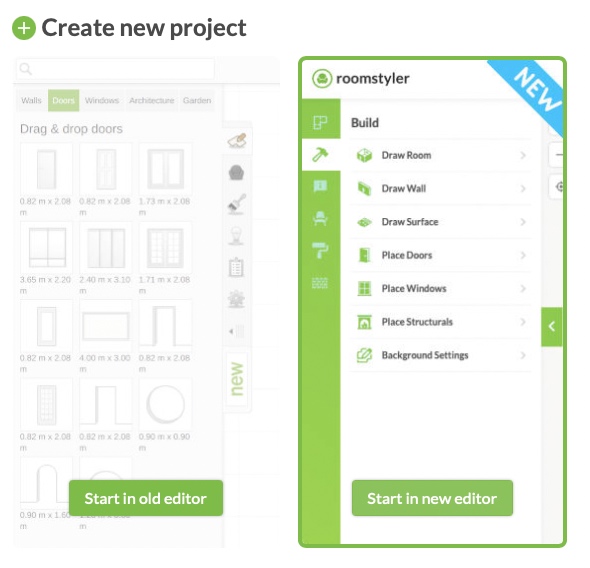
room
How do you colour all the walls at once in the new editor ? It is slow and frustrating to have to do each wall separately. Also it is very slow to action and colour the walls.
This is not possible. You can however click on a color and drag it to the walls you want to color.
Hi Shelly, you actually can colour all walls in a room at once, but it’s a bit hidden. While you drag a colour or material from the sidebar, hold SHIFT key and drop it in the room. Then the floor won’t colour but the surrounding walls will.
How do you flip furniture or add furniture to the library? For example, I am looking to add a Svärta Full/Double Size Loft Bed (previously version was the Tromsö) with the ladder on the left. All Tromsö I find in the current library are single and the ladder is on the right.
Hi Tamsyn,
You can flip furniture in the editor, no problem.
Click the item, in the sidebar the forth icon from left is to flip the direction.
May I change the size and positions of the room, doors, and windows?
@ancha I assume you mean for the contest, yes you can! Feel free to make any room size or shape with whatever doors & windows you want to use
I really dislike the new version. Every movement or change i make it doesnt go smoothly and the placement of the camera is so unhandy.
Hello Mohammed, I am sorry to hear you feel that way. In our 2D mode you do have the option to show camera placement for all cameras. You can find this option on the topright optionsmenu.
How do I access the new 3-d editor? When I go to create a new room, it’s still just opening the old editor for me. I even cleared my cache, but still the old editor.
Hello Alix, have you linked your roomstyler account to your floorplanner account yet by clicking the try new dashboard button?
How can I switch from old editor to new editor with my same account?
If you go to roomstyler.com and click on “tools” you can then click on 3Droomplanner to get to the old editor or you can click on the try new dashboard to load the new dashboard and editor.
I can’t access the new editor. I’ve tried the steps you wrote, but in the dropdown menu that appears after clicking ‘tools’ the only options are 3D roomplanner or moodboard creator. Clicking on 3D roomplanner just opens the old editor with no option I can find to use the new editor. I’ve tried multiple browsers with no success.
Thanks for sharing beautiful content. I got information from your blog. keep sharing.
I can not set de lighting for in- en outdoor separately.
And now my design has the size of 1 cm. (2d) and in 3d I see only the image I uploaded. Something went wrong I guess 😉
Hi Jaline, what is the project you are working on? Can you send a link to the project or give the project name?
I just discovered the following, thats caused my problems:
It looks to me that I have 2 accounts.
One is called Jaline64, in which I become when I select ‘new dashboard’ via Roomstyler.com. If I want to make a new project in this account I have to fill in a form and select: ‘start project’. When I do that, I become in the other account called J.
And there is another account that’s called ‘J’ in which I become when I surch in Google for floorplanner.com.
It looks to me that Jaline64 is the right one, but I don’t onderstand what’s happened, and how I can make it right.
In both accounts are different numbers of projects, ánd different project at all.
Can you help me out please. I like the new dashboard very much, but it has become inpossible to enjoy making designs.
It’s difficult to explain, because I myself get confused by it, ánd I have to explain in English, in stead in Dutch.
I am sorry for my confusing posts, it almost looks like spamming.
Greetings Jacoline (Jaline64, as my account in the old dashboard is called.)
Hi Jaline, thanks for reporting. We’ll look into this issue and come back to you.
Kind regards,
Nico
Hi Jaline,
I just sent you an email regarding your problem with the 2 accounts.
Hi!
I don’t get how to make my design look real, it’s a little blurry when i save it but when I look at other designs that other people have made they look realistic.
Hi Sandy, I think other people made an export in a higher resolution.
Hello. I cant find the new version of roomstyler. I am still using the old one. How can I switch to the new version?
Hello Vicky,
You can check the blogpost about trying out our new editor for more information: https://blog.roomstyler.com/2021/06/02/test-version-roomstyler-dashboard-open-for-all/
Really jubilant to say, your post is exciting to read. I never stop myself to say something about it. You’re doing a great job.
Thank you for sharing this great post.
Will it be possible to open the designs that I created in old roomstyler in the new one?
Hi earvette, This is not possible.
Hi. Can I colour block the lower half of a wall?
Hello Deborah, This is possible in our new editor. If you select a wall and click on the “front view” button. There you can add images to walls.
Thank you for sharing this great post.
when will contests be available in the new editor?
We will be doing more contest for the new editor soon. Unfortunatly i have no estimated time on that.
Hi,
I’m having trouble logging in to the new editor? I’m copy and pasting my password directly from my profile into the new login, but it’s still telling me my password is wrong
Have you connected your roomstyler account to floorplanner?
I did it! I made it work. Thank you!
Thats great to hear. Enjoy using the new editor.
Are there plans to make all of the stairs editable? Specifically the long curving ones, for my goth ballroom. Not a problem if there isn’t, I can improvise, I’d just like to know if i have to do that
Hello Carla, There are plans but unfortunatly this can take a while as it is not our top priority.
Hi, how do i render a conservatory? I can see a conservatory roof in structures and can add it to my room but how do i get rid of the current roof to replace it with the conservatory roof please?
I am having a problem with the editor not working. An item is added to the veiw but cannot be found in the editing scene. When I try to delete the item via the room items list by hitting the ‘x’ nothing happens. The items I delete this way are still there. I linked my account to the floor planner, but the old editor is still the only one I have available. The new options are not available no matter what I do.
Hi Sheral, Do you have a floorplanner account that your roomstyler account could be linked to?
Also wich item is not showing up? Could you send me an item description and the room url of the room with the item that is not showing up? Please send this via our support form so i can better help you.
How do I submit to contests from the new editor? When I go to submit design, only the old editor projects are available.
Hello Laura,
At the moment this is not possible. You can only enter with the old editors rooms.
Are we not able to get to the new editor without a floorplanner account?
I’m afraid so.
With your post, your readers, particularly those beginners who are trying to explore this field won’t leave your page empty-handed. Here is mine at UY3 I am sure you’ll gain some useful information about Airport Transfer too.
New UI is much cleaner and easier to navigate, great job!
Thank you for your useful content
Hey everyone, creating those rounded windows can be tricky! I found that punching a round hole in the wall works best, and the library’s Architecture section is a goldmine.
Tried a Dota 2 MMR boost out of curiosity — and wow, the quality of games in higher ranks is next-level.
I would like to expose you to a new game genre that I’ve discovered. A retro game is one that features conventional gameplay and can be played in your spare time.
Accurate and detailed Lumber Takeoff Services to help you estimate material needs, reduce waste, and stay on budget. Perfect for contractors, builders, and architects seeking precise project planning.
The post was very enjoyable to read; however, it took me some time to read all of the comments that were left on it. It was of great assistance to me, as well as to everyone else who commented on this post. Thank you for sharing it. When you are able to not only be informed but also entertained at the same time, it is always a source of comfort.
This blog is very informative.
This upgrade in the Roomstyler editor is impressive—efficiency and more control are always welcome! Similarly, when it comes to roofing, working with professional New York roofing contractors ensures precision, quality, and long-lasting results.
This blog is very interesting and informative.
Is it going to be possible to customize each stair? My goth ballroom calls for the long, curved ones in particular. If there isn’t, it’s okay; I can make due. I’m only curious as to whether or not it is necessary.
I think it’s a good idea. I’ve read it. The content mentioned above is very useful. I agree.
Dota 2 Boosting totally ruins the ranked experience. You end up with players in brackets they clearly don’t belong in, and it throws off the whole balance of matchmaking.